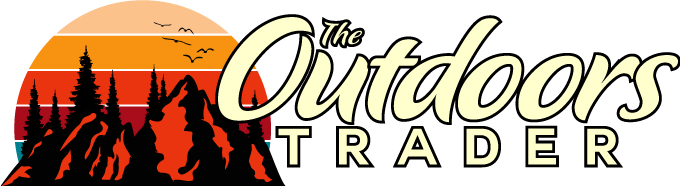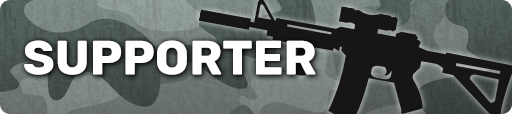I've put together a step-by-step, how-to guide for posting images in a FS or FT thread/listing. I hope this helps some of you guys.
This was done using Internet Explorer because it's probably the most common web browser, and I'm guessing that's what the majority on here use. Google Chrome works the same way, but I'm not sure about FireFox.
As most of you know, this is what you'll see on your screen when creating a thread:

Go ahead and type in your description and all other info, then scroll down until you see the 'TinyPic Plugin" button and click it. See image below:

Now focus on the TinyPic box:

Click the 'Browse' button:

This was done using Internet Explorer because it's probably the most common web browser, and I'm guessing that's what the majority on here use. Google Chrome works the same way, but I'm not sure about FireFox.
As most of you know, this is what you'll see on your screen when creating a thread:

Go ahead and type in your description and all other info, then scroll down until you see the 'TinyPic Plugin" button and click it. See image below:

Now focus on the TinyPic box:

Click the 'Browse' button: